Update Galaxy S4 Zoom SM-C101 to Android 4.2.2 UBUAMK4 Firmware
Galaxy S4 Zoom SM-C101 has just received new firmware to provide an update to Android 4.2.2. The new tool is for few countries from South America. If you want to upgrade your device with it, stick around and we’ll let you know!
While users over in Uruguay, Brazil, Argentina and Chile will be able to update their phone with a December-released UBUAMK4, the same firmware came out for Panama fans this month.
In both cases, the KIES logo is not activated. So the only two options there are of upgrading your Galaxy S4 Zoom is either with OTA (helped by the Software Update button under Settings menu) or this tutorial; for the former solution, make sure there’s a stock ROM featured on your handset.
The novelties
If, by chance, you own a phone which is not the model we indicated, the new firmware is going to brick it. So stick to the Galaxy S4 Zoom SM-C101 and you’ll update it in no time at all. After that happens, you will be welcomed by the following goodies: the possibility to long-press the WiFi and Bluetooth icons in Quick Settings so that you can easily toggle the on/off state, a new set of sounds for wireless charging and low battery bug fixes, zero Bluetooth audio streaming bugs, a new Gallery app with superior speed when loading, a completely fresh set of download notifications and USB debug white-list.
If you can’t wait for these new features, there’s one thing you should know: the update will affect your smartphone if it’s already rooted. Here is what will go wrong: the device’s root access shall be revoked and the system partition is going to be deleted. But it’s not 100% bad. The important data, for example, won’t be erased; also, the internal and external SD cards will stay unaffected.
Requirements
There are some very important requirements to keep in mind:
- use a notebook which is running Windows;
- create backups (which must be a standard one and a full NANDroid one, generated with this tutorial);
- don’t forget to install USB drivers for your particular handset on your notebook;
- your Galaxy S4 Zoom SM-C101 must have USB Debugging turned on;
- if your device’s battery is running very low, make sure you fully charge it;
- the security software pre-installed on your laptop and the handset alike must be turned off during the guide.
Step by step instructions
- Now’s the time to actually start the upgrade. Download these packages on the notebook: the Jelly Bean 4.2.2 UBUAMK4 (the Uruguay version can be downloaded from , the Argentina version is , the Chile version is ready for download , the Panama version and the Brazil (TIM) version ) and Odin from this page, then extract each of them.
- To move on, we advise you to enter the Galaxy S4 Zoom in Download Mode, then do this: connect the phone to the notebook; for this connection to be established, we recommend you to use the USB cord which belongs to the smartphone.
- You will have to wait till the connection happens. It will do that as soon as “Added!!” and a yellow ID:COM box are displayed. Once they don’t show up, there’s nothing left to do than to install the USB drivers again on the laptop or use another USB port.
- The next step to perform looks like this: tap BL, select a file with BL in the name, click on AP, opt for a file with AP in the name, tap CP, opt for a file with CP in its name, tap CSC, choose a file which has CSC in the name, tap PIT and choose a file with an extension called .pit.
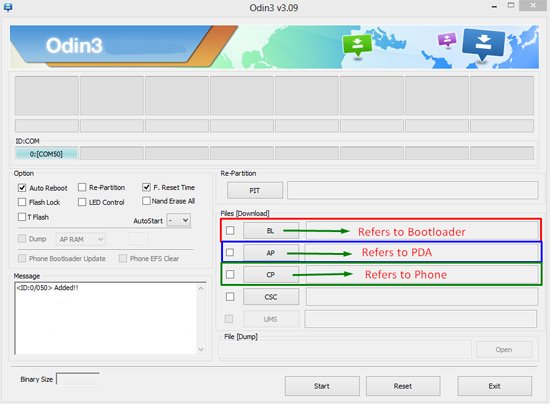
- If what we told you to do is completed, you need to check the following boxes next: Auto Reboot, Re-partition and F. Reset Time. When each of them is finally activated, you can start the flashing of the UBUAMK4 by clicking on “Start“.
- [sc name=”banner-jos”]After the file is installed, you have to give the phone some time to reboot and display “Pass“. After they are shown, you can unplug the SM-C101 from the laptop, open Settings, click on About Phone and start the exploration of the new firmware.
But what if the Android 4.2.2 is not at all what you were looking for? You can get the phone’s previous ROM if you use the NANDroid backup file. This file’s role is to restore old ROMs by revoking the update process.
Do you feel like something’s wrong with this guide or the phone freezes during the procedure? Leave your questions below!





