Update Galaxy S Plus I9001 to Jelly Bean 4.2.2 AOKP custom ROM
Samsung Galaxy S Plus I9001 is on the must-have list of many people who want a new smartphone. And it should be on it, because not only does it perform well, it can also receive important updates. Such as the one we have for today: a tutorial detailing the process of updating this model to the newest Android 4.2.2 Jelly Bean via AOKP custom ROM.
The AOKP ROM is the tool you should keep an eye on if you are looking for ways to make your S Plus GT-I9001 safer and more stabler than before.
Requirements
Before
we give you the necessary steps towards a successful procedure, you need to first fully root the device and flash a custom recovery image on it, charge your handset after that is done, use only the Galaxy S Plus I9001 model, make a backup of its content (take the data on its internal memory and back it up to an external SD card) and turn on USB debugging (by going to the phone’s Settings, opting for Applications, choosing Development and then selecting USB debugging and check marking this option).
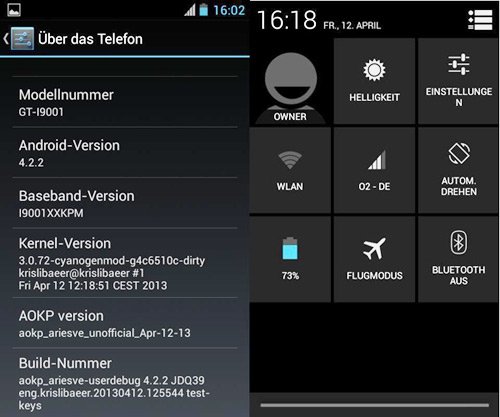
The installation of the tool for the update will take away its warranty. You can get it back after you install firmware made by the phone’s manufacturer.
How to flash AOKP ROM on I9001
- Requirements are now here to help through the update process. First of all you are required to download and save, on your laptop, these zip files: the (pick the newest build there is) and Google Apps archive from here.
- After the archives have found a place to stay on your notebook, you will have to plug the handset to it with the USB cord coming that arrives at the same time as your S Plus I9001. Now copy the zip files from their place and send them to the phone’s SD card root instead. When the transfer is over, you are recommended to do as follows: unplug the devices from each other.
- Then power the smartphone off and enter it in Recovery Mode as instructed here: press and simultaneously hold Volume Up, Home and Power. Make a NANDroid backup afterwards by opting for Backup&Restore and then selecting Backup.
- After having done that, be sure you choose Factory Reset/Wipe Data; opt for Wipe Cache Partition and then wait for these two wiping tasks to be over.
- In order to have the AOKP ROM installed on your phone, you should opt for the following: Install zip from SD card and after that for Choose zip from SD card.
- Confirm the flashing and have patience next. To flash the Google Apps as well, you need to repeat the actions you had to do for the AOKP ROM.
- [sc name=”banner-jos”]When you see that both archives are now on your handset, you should repeat the wiping actions you did before. Choose ++++Go back++++ when done.
- Opt for the system restarting and wait for the phone to reboot into the necessary firmware. As soon as that happens, you will see that your Galaxy S Plus I9001 features the Android 4.2.2 Jelly Bean version thanks to the AOKP ROM.
NOTE: To make it possible to use the ROM that came with your phone in the first place, you need to boot the handset into the Recovery Mode and then choose Backup&Restore; now be sure to restore as well as opt for the newest backup. The latter will restore the previous tool for you to enjoy once more.





