How to Change Your Android Wallpaper
If you haven’t bought an Android smartphone yet, some of the features that come with it from the factory are wallpapers. Which range from live to static ones and they aren’t always the best-looking or innovative out there.
To counteract that, Google created something called Android Market. This is the best place where you will find various apps (free of charge) along with wallpapers that you can browse and choose as your favorites to use in the future.
But how can the owner of an Android device modify that ugly-looking default wallpaper? The first action to perform is this: go to the place we mentioned above (the Android Market), see if there’s one wallpaper that you enjoy (or several) and save it (them) to your handset. Or you can try the , too. In order to make sure it’s set as the main item, all you will need to do is follow our short tutorial below.
Important instructions
- Which we will start with step number one telling you to go to the phone’s app drawer, opt for the phone’s gallery icon and locate the wallpaper(s) you saved earlier.
- Then click on this icon for step two; also, use a box that you will soon spot on the screen; it is there to help you choose the section of the new wallpaper that you would like to see on the screen.
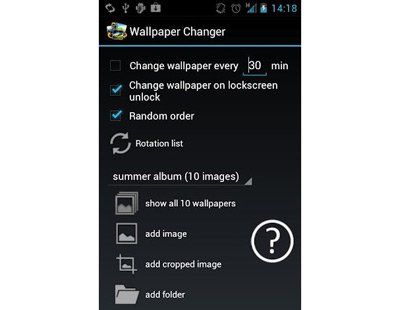
- Step three: you will have to give your consent to the size you’ll see on the display’s left corner. Have a little patience as the pic sets itself and then wait for a confirmation to appear.
- Step four needs you to tap on Home. And that’s all. Now the gadget’s main screen will come in front of your eyes complete with the wallpaper of your dreams.
The options
3 options for wallpapers exist. The first is called Live Wallpapers and they are pics which move. Their main purpose is to make everything look more exciting. However, keep in mind that they will affect your phone’s battery life by a lot. Should you own a smartphone from HTC, the Droid model in particular, try and use this sort of wallpaper as rarely as possible; or rather never, as they will kill the battery at a very quick rate.
[sc name=”banner-jos”]
There were no problems of this kind when Live Wallpapers were tested on handsets made by Samsung, though. A second option for wallpapers is known as Gallery. If you happen to save or download photos you snap with your smartphone’s camera, you can easily use them as wallpapers which comes in very handy. You simply go to the Gallery where you saved (or downloaded) the said pics and then opt for the one you like best among all of them.
The last option goes by the name of Wallpapers. Many Android users prefer using default images as their wallpapers. The reason behind that is simple: they look far better than the ones which they, themselves, take, so why not use them? Which is a valid point, since they indeed are more professional-like.
So this was what you need to do in order to change the wallpaper that comes as default on your Android phone.





