How to setup Face Unlock on your Android smartphone
Face Unlock is an invention aimed at users of Android handsets. And it’s a great tool, since it makes it possible for them to rest assured that their device stays completely safe when it’s not close to them. Or someone else uses it.
A phone that comes complete with Android 4.0 version (otherwise known as ICS) also sports Face Unlock. The latter is a software used for facial recognition. The Face Unlock is considered a great tool to use on your device. But as always, lots of people don’t think so. Why not give it a try and see for yourself if it’s good or not?
Important instructions
- In order to set the this feature on your smartphone, you must first enable security. To do that, tap the Settings icon. This will help you arrive to an application called Settings. Then you need to look for an option called Personal. When you find it, tap on Security, then on Screen Lock.
- Once there, select the following: None, Slide, Face Unlock, Pattern, PIN or Password. Choose None if you want no locking, Slide for the typical slide to unlock this feature, Pattern should you need to set a Pattern unlock, PIN for setting a standard four digit PIN unlock or Password if you want to set a more secure password to unlock. Opt for Face Unlock.
- After you’re done, tap Continue. Second step is to make sure you are a little away from the phone’s cam. The one on the front, of course.
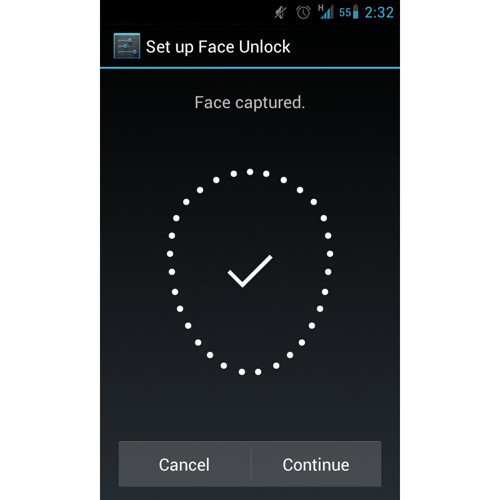
- When you see that your head fits in the Put your face here area, front facing camera so your profile fits in the Show Your Face screen.
- The activation of this feature will show a screen titled Face Captured. That means the setup went well.
- Next, you will be asked to set up a backup lock. This is meant to offer an alternative should the feature not recognize your.
- To do that, select either PIN or Pattern. If you chose the latter, slide one of your fingers to connect a number of 4 dots in a pattern that you like, then do it again; this is a confirmation of the action. If you opted for the PIN unlock, input a PIN made of 4 digits. Then redo it.
[sc name=”banner-jos”]
Now, how do you use this feature, you ask? Switch your smartphone on. Then throw a look at its cam; stay the same way you did when you set the feature up. The camera will then capture your face. Should you see an error, your device is going to return to the backup unlock method you previously chose. Unlock the smartphone using whatever option you opted for in the first place.
The best way to set the unlock method to activate at a desired time is the following: find the phone’s Settings menu, then Security. Next step is to tap on the Lock phone after tab. There, select the time you think is fit to have this technology activate.
Having the Face Unlock on a phone that runs the Android Ice Cream Sandwich is a great option, especially for paranoid users. But a word of advice: the other screen unlock features we mentioned earlier are much more secure. Still, it’s easier to set up and more interactive.





