How to Root LG Optimus Extreme L40G
LG Optimus Extreme L40G is one of the smartphones supported by Bin4ry. Which means that if you follow this tutorial, chances are very high that you will get your device fully rooted as easily as possible.
The Bin4ry is a one-click method that has proven more than efficient when it comes to using it for rooting purposes.
Requirements
If you are more than ready to root yout Optimus Extreme L40G, you should be aware that such a procedure is going to wipe away the phone’s warranty. But the latter is easy to retrieve if you do what our unrooting guide here tells you to.
Before doing anything else, take some minutes out of your time and follow these requirements: use a laptop that is already flashed with USB Drivers created for this phone, be sure that the device runs Windows, charge the battery of the handset and make a backup of the data that it contains.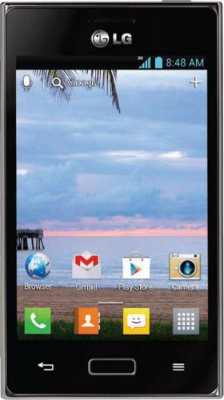
Important instructions
- This guide starts with the first step; which says the following: download on your laptop, then place it on the latter’s desktop for faster access later on.
- You will have to extract its files to the desktop, too, for the second step. After the unzipping of the files has ended, you will be asked to reset the Optimus Extreme L40G by pressing and holding Home, Volume and Power at the exact same time (not separately).
- For step three, your tasks will be the following: wait for the manufacturer’s logo to appear on the display of the phone and then make sure you let go of Power.
- After you have performed these actions, some instructions will pop on the touchscreen; step four will need you to follow all of them.
- Step number five has the following guidelines in store for you: wait for the handset to complete its resetting phase. Now turn on USB debugging; here is how: go to the Menu of the smartphone, tap on Settings, choose Developer options and then click on the box that is next to the option you should enable. Plug your Optimus Extreme L40G to your laptop, wait for them to successfully connect together and then double-click on RunMe.bat file; hint: the file is on your comp’s desktop.
- [sc name=”banner-jos”]You will see a bunch of options next; step six will have you opt for the last one of them, which will start the rooting process afterwards. Now simply do something else while the phone is rooting; if you notice errors while the procedure is taking place, don’t go into a frenzy, it’s totally alright and you should try again and again till the operation is over.
- After you see that the device completed its rooting, you need to go to the following step, which is the seventh, and make good use of what your LG Optimus Extreme L40G can do for you now that it is rooted at last.
For starters: find an app called root-checker and flash it on the phone; with its help you will see that the device was, indeed, rooted without a doubt.





