Install Jelly Bean 4.2.2 OTA Official Firmware on HTC One M7
Maybe it’s time you updated your HTC One M7 with Android 4.2.2 Jelly Bean OTA official firmware. If you agree with us on this, you will find the steps below showing you how to perform this task.
Requirements
A guide is complete only if it also features requirements, so behold the ones tailored for your handset: charge the device’s battery, flash USB drivers manufactured for this variant on your notebook, make backups via these instructions, turn on USB Debugging (for which you have to do as follows: tap Menu, click on Settings, choose Applications, opt for Development and choose USB Debugging Mode) and the phone you need to use is solely the HTC One M7.
How to flash new OTA firmware on HTC One
- You should now download the Android 4.2.2 Jelly Bean official firmware that befits your smartphone’s CID number and also its variant.
- For x.xx.401.x- World Wide English [WWE] with Model id: PNO710000 the following CID numbers apply.
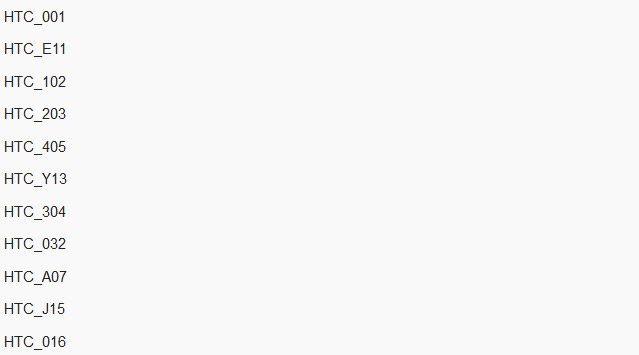
- And the file you should download is (file name: 2.24.401.1.zip).
- For x.xx.709.x -Asia (Taiwan), the following applies:
– model id: PNO710000
– CID number should be HTC_621
– you need to download .
- Now and then unzip its content and place the file inside it on your laptop (select a special folder for this job). The name of the folder should be mini-sdk.
- Now move the official Jelly Bean 4.2.2 firmware archive from where it currently is to that folder whose name you just changed, then modify the name of the firmware that was downloaded to this one: firmware.zip.
- Make sure you turn the M7 off before you make it enter HBoot Mode for the next part of this guide; that mode needs to be achieved like this: press and hold, at the same time, Volume Down and Power.
- Go to Fastboot with Volume. You need to opt for this one via Power and then plug the handset to your laptop. You then need to launch a Command line on your PC by accessing Windows’ logo and after that typing the following in Search: CMD; when done with those actions, press Enter and you will have opened that Command line at last.
- Type this in it:
cd C:mini-sdk
You will be shown the folder where the mini-sdk is, so enter
fastboot getvar
next. This command is going to get the device id and also the phone’s CID number. Then you should type in this:
fastboot oem lock
This particular command shall re-lock the phone’s bootloader. - After your HTC One M7 is locked again, you need to enter this command:
fastboot oem rebootRUU - Once the smartphone is rebooted, you will be urged to type:
fastboot flash zip firmware.zip - After that is performed, the installation of the OTA firmware will shortly follow. In case of trouble, you can type the same command again. If nothing has gone badly so far, you have to type the following:
fastboot reboot
Have some patience for now until the One M7 reboots and then boots into the update tool for you. As soon as that is over with, you will find the Android 4.2.2 Jelly Bean OTA official firmware in the “About Phone” section. If you run into any kind of problem, you can always either repeat this tutorial or ask us for help.





