Update Galaxy Note Pro 12.2 SM-P900 to KitKat 4.4.2 XXUANF2
Galaxy Note Pro 12.2 (WiFi) SM-P900 is going to fully enjoy what we prepared for it. It’s an upgrade and you can perform it on your own with this guide!
In order to explore your tablet even further, you’ll need Android 4.4.2 KitKat XXUANF2. This official firmware is now available for the following 2 countries: Netherlands and Poland. It’s been on the market since this month. You mustn’t use a different tablet for this tutorial; if you do, you will damage your gadget for sure.
If your tablet is the Samsung SM-P900, you will see how much having an update helps. Let’s start with the batch of goodies you’ll enjoy soon!
The benefits of this official firmware
With the new firmware on-board your tablet, you will have many options to customize it. After you’ve customized your device according to your preference, you can enjoy new features. Then you’ll be able to discover new apps. An upgrade brings plenty of tweaks to ensure better battery life. As an added bonus, the tablet’s CPU is going to work much faster.
When an update is performed, you will be safe from security problems. Your tablet won’t experience bloatware, either.
If you want to have an updated gadget using a different method, you can. The firmware has its KIES logo already enabled. This option must be used if your gadget contains stock ROM.
Your Galaxy Note Pro 12.2 WiFi SM-P900 may contain root acces. If so, pay attention to the following. The root access will be revoked if you install the official firmware. The gadget will lose its system partition, too. The procedure won’t harm your tablet’s important data. It doesn’t harm its internal and external SD cards, either.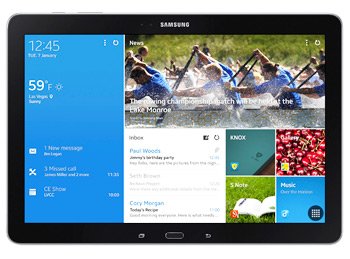
Prerequisites
Before the Android 4.4.2 XXUANF2 is installed, you need to consider these actions:
- we suggest going to your tablet’s security software and deactivating it;
- another great idea is to turn off the laptop’s security programs next;
- create a backup (or more);
- perform a full NANDroid backup, using the tips from this page;
- Windows must be the OS running on your laptop;
- install USB drivers for the tablet on the laptop from this address;
- the tablet’s USB Debugging must be turned on;
- the battery on your Samsung SM-P900 must be fully charged.
Step by step instructions
When each of our requirements has been performed, you can begin the guide.
- Our first task is this: download, from here, the and . This package must be downloaded only on your laptop.
- If done, download a second package on the same product. Its name is Odin v3.09. The next thing you’ll have to do: extract the packages. Do it with either WinRar or WinZip.
- As soon as the packages are unzipped, look for Odin v3.09.exe. This file must be launched on the laptop. If the launch is completed, you should perform the following action: enter the tablet in Download Mode.
- This particular step needs to be done like this: after you’ve pressed and held Home, Power and Volume Down simultaneously, a boot message will show up; when you spot it, make sure only Volume Up is pressed.
- You can now establish a connection between the tablet and laptop. This is done with your gadget’s very useful USB cable.
- If you notice that Odin brings up a blue sign, you’ll know that the devices are connected. If so, make sure to add the firmware file to AP / PDA before you perform the next step.
- After you’ve completed the previous task, move on to the next. This step requires the following from you: wait for some boxes to show up.
- When Auto Reboot and F. Reset Time are among them, you’ll need to have them activated. Then uncheck the box called thus: Re-partition.
- [sc name=”banner-jos”]Time to allow the installation of the new firmware to begin. For that to happen, click on “Start“. This process will be done in 12 minutes. If it isn’t, consider repeating the steps. If it’s completed, you will see a message that reads “Pass”. Once you spot it, allow your tablet to reboot on its own.
- When the gadget’s restarted, unplug it from the laptop; remove the USB cord for this to work. Go to your Galaxy Note Pro 12.2 (WiFi) SM-P900 and tap its Settings. Then tap this: About Tablet.
You can now take a look at what the upgrade means. When you see that neither of the goodies is that extraordinary, you can retrieve the previous ROM if you want. That is why we told you to perform a full NANDroid backup. The file that resulted of this action helps restore that old ROM by revoking the update.
In case of problems with today’s procedure, we have a comment section under this post.





